FAQ & Website Help
General:
What is Walk to End Alzheimer’s?
The Alzheimer's Association Walk to End Alzheimer’s® is the world’s largest event to raise awareness and funds for Alzheimer’s care, support and research. Held annually in more than 600 communities nationwide, this inspiring event calls on participants of all ages and abilities to join the fight against the disease. Learn more.
Can I still participate even if I don’t want to attend Walk in person?
Yes! You can still engage in the Walk-day experience through our mobile app using the interactive route map to set the length of your Walk and track your progress.
The Promise Garden is a mission-focused experience that signifies our solidarity in the fight against the disease. The colors of the Promise Garden Flowers represent participants’ connection to Alzheimer’s — their reasons to end the disease.
- Blue: Someone living with Alzheimer’s or another dementia.
- Purple: An individual who has lost someone to the disease.
- Yellow: A person who is currently supporting or caring for someone living with Alzheimer’s.
- Orange: A participant who supports the cause and the Association’s vision of a world without Alzheimer’s and other dementia®.
Do I have to register in order to participate in Walk?
Yes, we want to know you’re walking and need every participant to sign a standard waiver through the official registration process. We strongly encourage participants to register online prior to attending the event, but will provide an option for contactless registration on-site.
There is no fee to register; however, we ask that every participant makes a commitment to raising funds to advance the fight against Alzheimer’s.
To register online for a Walk, visit alz.org/walk and enter your zip code to find an event near you. Once on the local event page, click "Register." Returning participants will be prompted to log in with their existing credentials to expedite the registration process. Forgot your username and password? Request it here.
If you are a new participant, you’ll be asked to choose one of the three participation options: Start a team, join a team or walk as an individual. Select your option and follow the steps to complete registration.
How do I register family members or others online?
To register other participants, begin your own registration and enter your details. At the end of the registration process, you will see a "register another person" button; click this button to add other participants, including children or other dependents for whom you have the legal authority to sign our liability waiver.
Does every participant get a T-shirt?
Every registered participant will receive a T-shirt after achieving the $100 fundraising minimum. Participants must raise the T-shirt minimum at least four weeks prior to Walk day in order to receive their shirt in time for the event. Those who do not meet this deadline will receive their T-shirts in the mail after Walk day.
All funds raised through Walk to End Alzheimer's advance the care, support and research efforts of the Alzheimer's Association. The Alzheimer’s Association is a nonprofit 501(c)3 organization, therefore all donations are tax-deductible as allowed by law.
Donations can be made online with a credit card or by check or money order made out to the Alzheimer’s Association. Checks can be deposited instantly using the Walk to End Alzheimer’s mobile app. You can also mail donations along with the printable donation form available on your personal fundraising page to the address listed on that form.
What is the phone number for Walk to End Alzheimer's?
For the phone number of the Walk event nearest you, find your local Walk. Contact information is listed on each local event's web page.
Teams:
Forming a Walk team is easy! Find your local Walk at alz.org/walk, and click "Register." If you're a new participant, click "Start a team." You will automatically become the Team Captain. Then, ask friends, family and coworkers to join your team and the fight against Alzheimer’s. If you are a returning participant, log in with your username and password, then choose to start a new team or restart your team from last year.
How can my company participate in or sponsor a walk?
We’re counting on companies to be leaders in the community and in the fight against Alzheimer’s disease. Companies can participate in Walk in many ways, including forming a local team, joining the National Team program and sponsoring the event. Contact your local Alzheimer’s Association chapter for more information about sponsorship and participation.
What responsibilities does a Team Captain have?
Team Captains are the heart of Walk to End Alzheimer’s. As a Team Captain, you’ll be asked to recruit family, friends and co-workers; help them fundraise; keep the team motivated; and have fun fighting for a great cause! We’ll provide a customizable team fundraising webpage, along with numerous tools to help you lead a successful team.
How many people should be on my team?
We recommend teams of 10, although there is no required number. Tell your friends, family and co-workers why you are walking and ask them to join you. Teammates don’t have to live in the same city — they can support the team and fundraise from anywhere!
Fundraising:
The best fundraising efforts start by sharing your personal story about why you're participating in Walk to End Alzheimer’s. Visit your Participant Center to include your story on your personal fundraising page. Once your page is updated, share it with friends, family and co-workers via email, social networks and word of mouth.
How do I fundraise on Facebook?
Log in to your Participant Center and click “Connect to Facebook” to set up a Facebook Fundraiser. Once you do so, all donations received through Facebook will be credited to your fundraising page and go toward your Walk.
No. Participants must register on the Walk to End Alzheimer’s website first, then create the Facebook Fundraiser from their Participant Center. We cannot tie an existing Facebook Fundraiser to a new registration. If you have already created a Fundraiser and selected the Alzheimer’s Association as the beneficiary, donations will be sent to the Alzheimer’s Association as general donations.
To request that donations be moved to credit your Walk, please contact donorservicesinfo@alz.org (solo disponible en inglés). To begin receiving credit for new donations, please close your existing fundraiser and set up a new one through the Participant Center.
How can I get company matching on my gift?
Many employers offer programs to match charitable contributions made by their employees. These "matching gifts" are an opportunity to double or possibly triple your donation.
There are two ways to apply a matching gift:
- While making your gift, click on "Matching Gifts" and select your company name from the dropdown list before completing your donation.
- If you know your company has a matching gift program but already made a gift without selecting your company name, visit this page to find instructions on how to apply for a match from eligible employers.
If your company is eligible, you’ll receive an email with instructions on how to apply for a match with your employer.
Once the matched donation is received and processed by the Alzheimer's Association, the donation will be credited to the participant, team or event specified on the form. As some companies release matching funds on a weekly, monthly or quarterly basis, please allow sufficient time for the contribution to be processed.
The Walk to End Alzheimer’s Champions Club recognizes and rewards participants who reach special fundraising milestones. These individuals are leading the way in the fight against Alzheimer’s — and you can too!
Raise at least $500 to become a Champion; $1,000 or more to earn the title of Grand Champion; and reach the top as an Elite Grand Champion when you raise $2,500.
See our Champions Club page for more details.
You can download the app directly from your Participant Center (when visiting it on your mobile device) or through the App Store or Google Play. Search for “Walk to End Alzheimer’s.”
PDF: Mobile App Guide
Website Help:
How do I upload a photo for my fundraising page?
- Log in to your Participant Center, visit the "My Page" section and click "Upload Photo."
- Once the editor window appears, you will be asked to upload an image from your computer or use your webcam (for desktop users). If you want to upload an existing photo, you can either click "Upload Your Image" and locate your photo, or you can find your photo first and simply drag and drop it into the photo editor.
- Once your photo is imported, you can utilize the photo editor tools (including crop, filters, adjustments, text, stickers, brush, focus and border) to make adjustments.
- Once you have completed any desired changes to your photo, click the blue "Add to Page" button at the top right of the photo editor. This will compress the photo, if necessary, to meet file upload size limitations, store the image as a JPEG and upload the file to your personal fundraising page.
- Once you have finished uploading your photo, you can also apply a caption. To do so, visit the “My Page” section, click "Edit Caption" at the bottom right of the grey box containing your photo and enter your caption. Then, click "Save."
- To preview your personal page to see what the photo looks like to the public, go to the top of the "My Page" section of the Participant Center and click the "View Your Page" button.
If you decide later you want to edit your photo, simply go back to the "My Page" section in the participant center, and click the "Edit Photo" button, which will open your existing photo in the photo editor for additional changes. Once finished, click the "Add to Page" button at the top right of the editor window.
How do I import contacts in my Participant Center?
You can choose to send email from your own personal email account, or you can import your address book in the Participant Center to track who has opened your fundraising emails, visited your page, and/or made a donation.
To import your contacts, log in to your Participant Center, click on the “Email” section then select the “Contacts” tab. You can add contacts one at a time or import them from another online address book such as Gmail or Yahoo. You can also import a spreadsheet of contacts.
PDF: Importing Contacts
Common Participant Center Error Messages:
1.The body content contained invalid HTML tags that were removed. Check your message again for formatting and accuracy.
This error will appear if you try to add a hyperlink or image to your personal or team page content. This error may also occur if you copy and paste content directly from Microsoft Word. If you intend to paste from Word, you can use the "Paste from Word" icon in the text editor menu.
2.Your session has timed out. Please log in to continue.
This error is appearing for some users in Internet Explorer when they attempt to log in to the Participant Center. If you receive this error, please clear your browser cookies or use another browser, like Chrome or Safari, to access to your Participant Center. To clear your cookies in Internet Explorer: go to the "Tools" icon in the top right. Select "Internet Options." On the General tab, find "Browsing History" and click "Delete." Check "Temporary Internet Files and website files" and "Cookies and website data" then click "Delete" again. Close Settings, open a new browser window and try again.
How do I edit or delete a message of support on a participant or team page?
If you submit a note of encouragement via the Facebook social plugin on a participant's page, you may edit or delete that comment. You must first log into Facebook in the same browser in which you are viewing the participant's page. Once logged into Facebook, open up the participant's page in a new tab. Hover over the right-hand corner of your previously-posted comment. You will see an option to edit or delete the comment.
If you’d like to remove a comment someone else has made on your fundraising page, please contact us for assistance.
Who do I contact if I have more questions?
For questions about a specific Walk to End Alzheimer’s event, find your local Walk. Contact information is listed on each local event's web page.
For questions about the website, please complete this form and a representative will contact you within one business day.